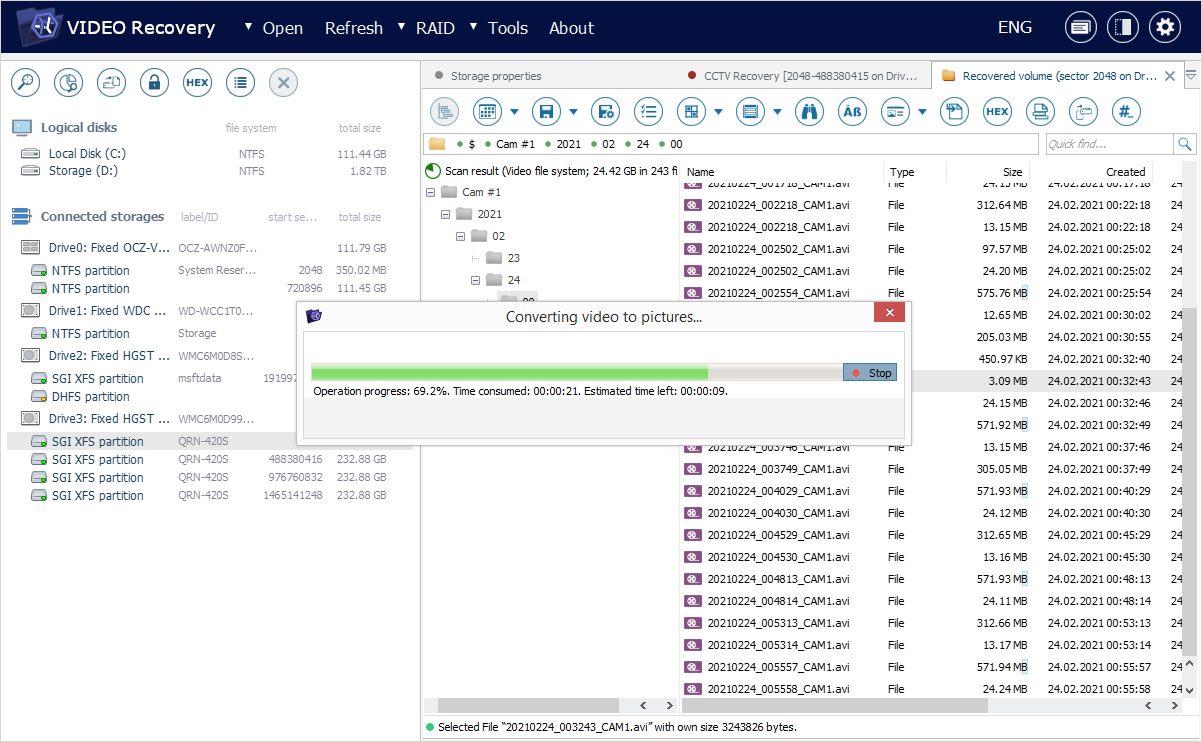Saving the recovered videos
Saving videos in the *.avi container format
UFS Explorer Video Recovery automatically packs the recordings obtained via a scan into the universal *.avi delivery format supported by conventional media players. Meanwhile, every piece of data placed in the container fully corresponds to the information found on the source storage.
Having selected the files you need in the interface of Explorer, you can start their copying straight away, without any prior transformations. For this, get the "Save all selection" tool from the main toolbar.
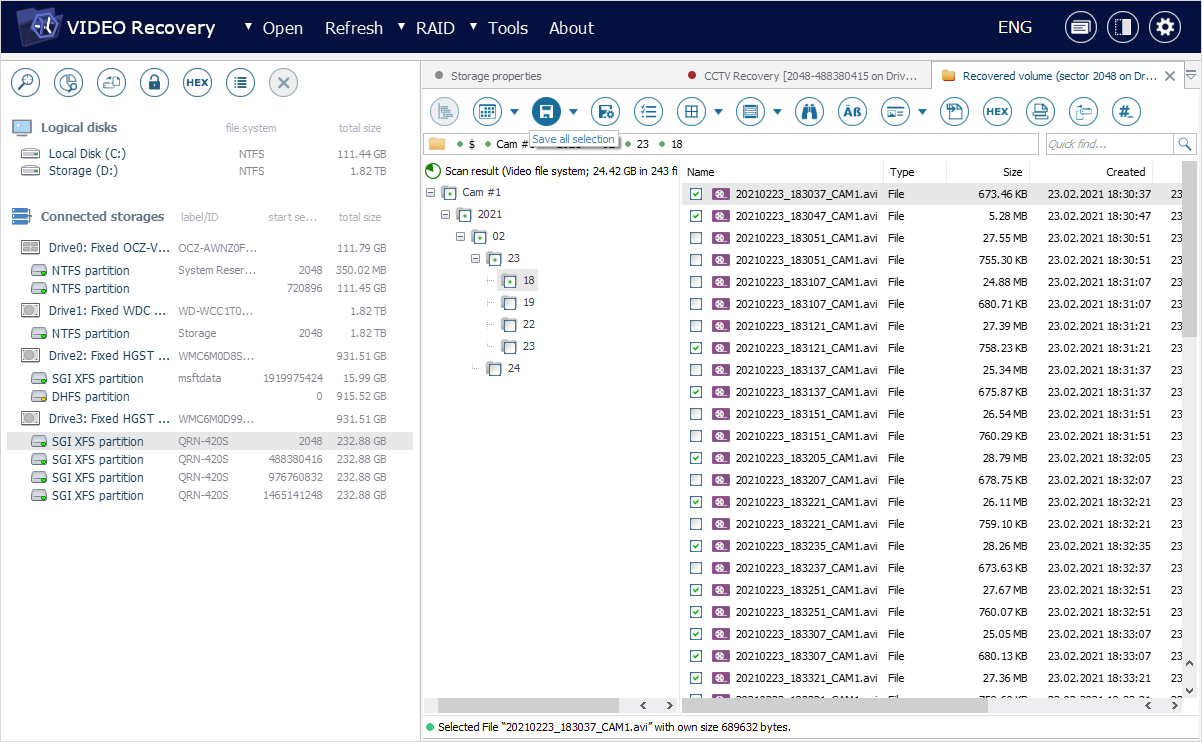
A single video file can be also be copied with the help of the "Save this object to…" option from its context menu.
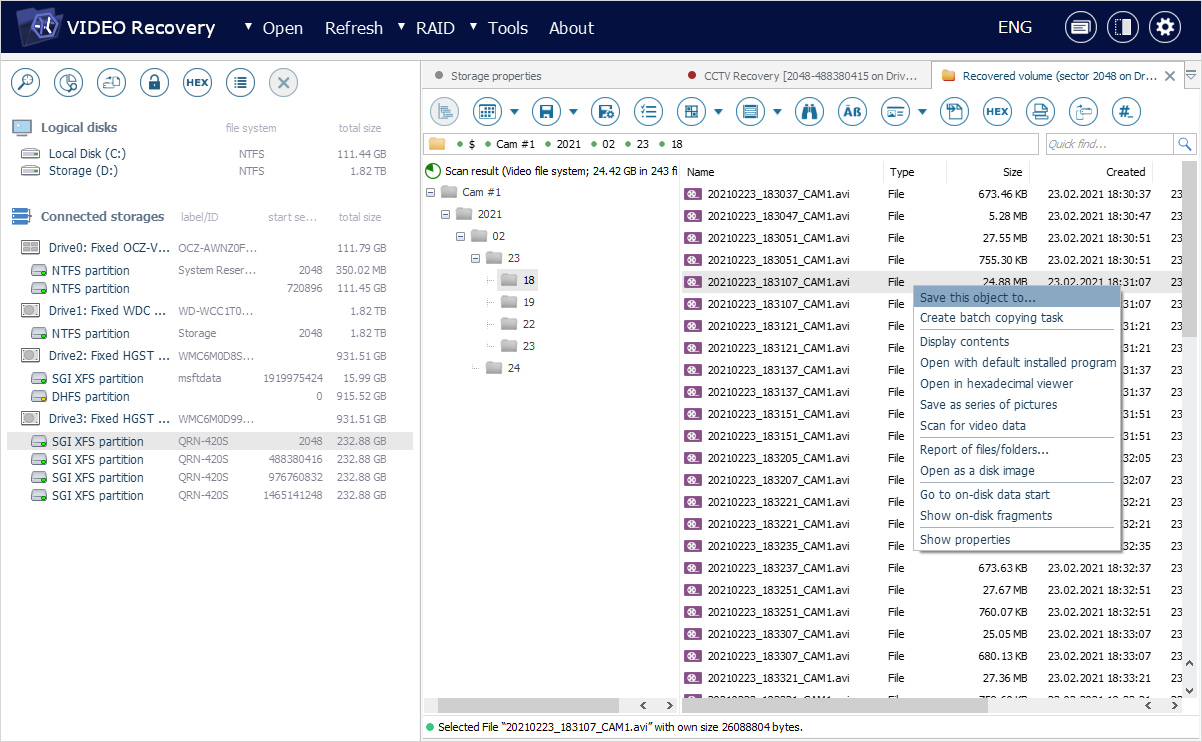
An alternative way to save a single video is to select it in the main content area of Explorer and hit the "Save as…" button next to its thumbnail preview.

The Explorer component also allows specifying a mask to filter out the required files during the copying process. To use this function, choose the "Save selection (advanced)" tool from the main toolbar of Explorer or use the context menu of a folder/scan result item.
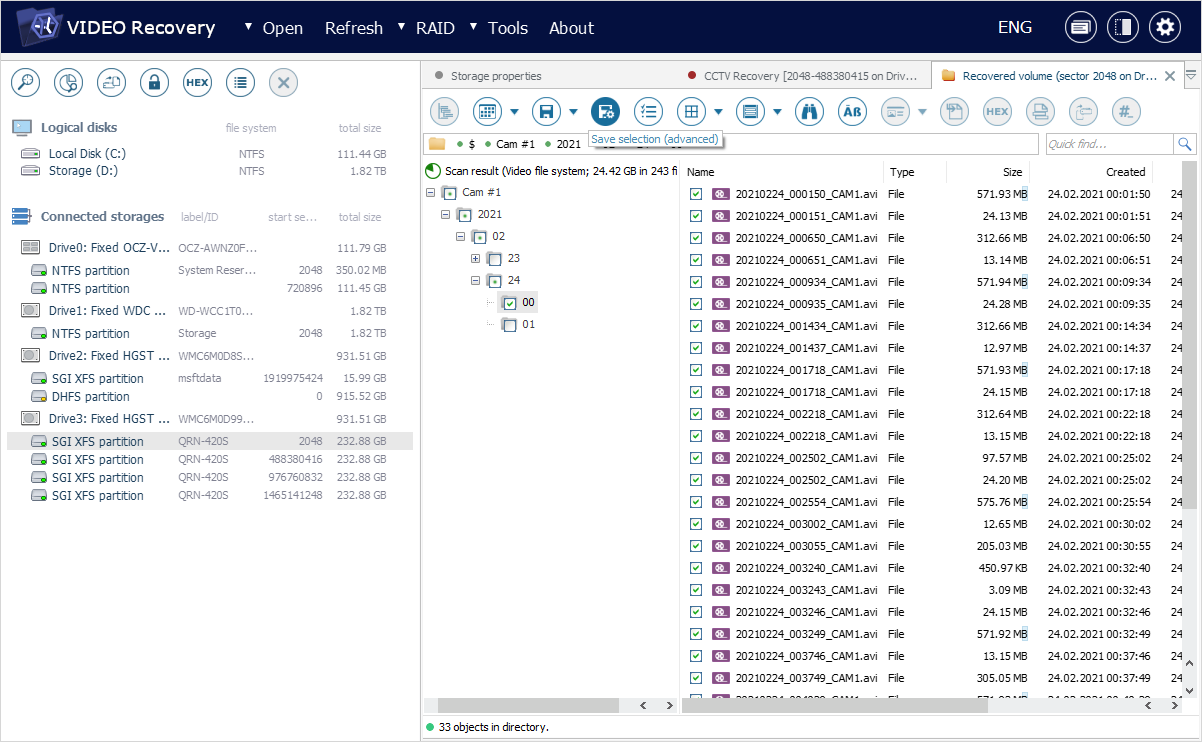
Having decided on the method of saving the restored video data, provide a safe destination folder for it in the opened dialog. Please ensure that this folder is located on a storage device connected to the local computer and accessible by the OS, but not on the one from which the files are being retrieved. Also, check whether the target storage has sufficient free space for this amount of information. After that, press the "Select" button.

Following this, the process of copying to the selected storage will begin. Its state will be presented in a dedicated pane at the bottom of the Explorer tab. The records will include the path to a file being processed, the time when copying was launched, its progress and the size of data that remains.
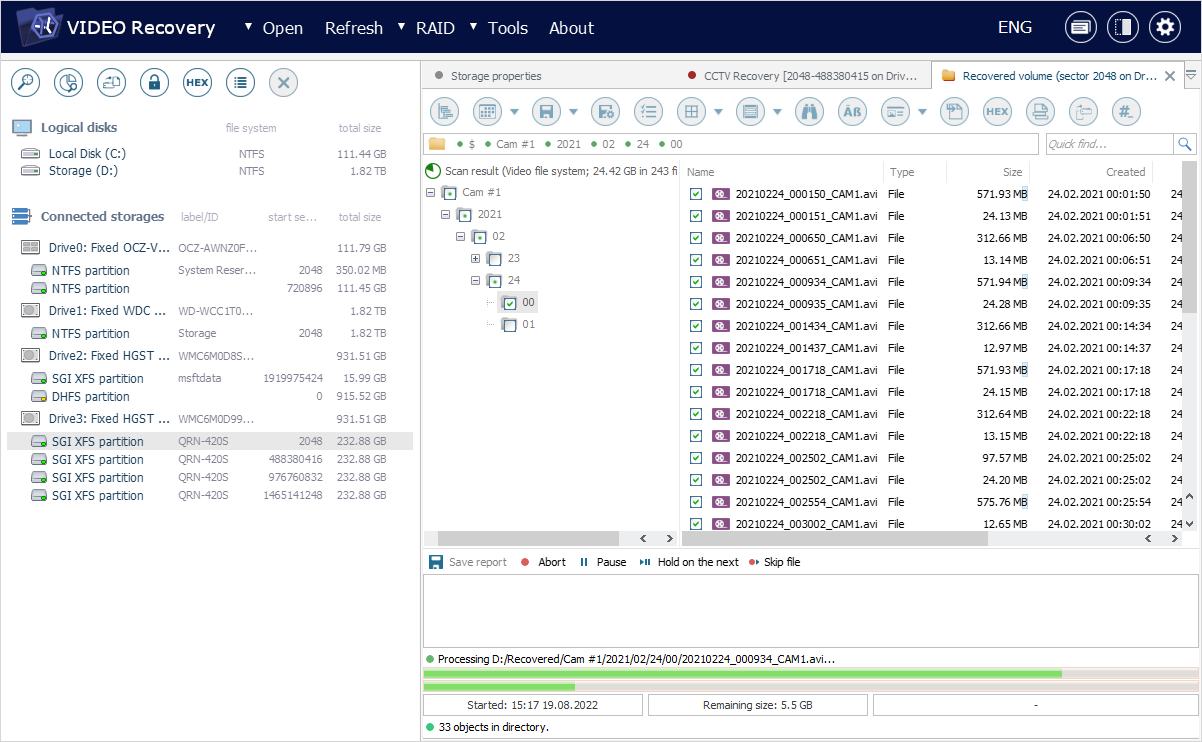
You can manage the process using the control buttons at the top of the pane.
On its completion, the status in the pane will switch to "Finished", and the details about the number of copied files and their total size will show up.
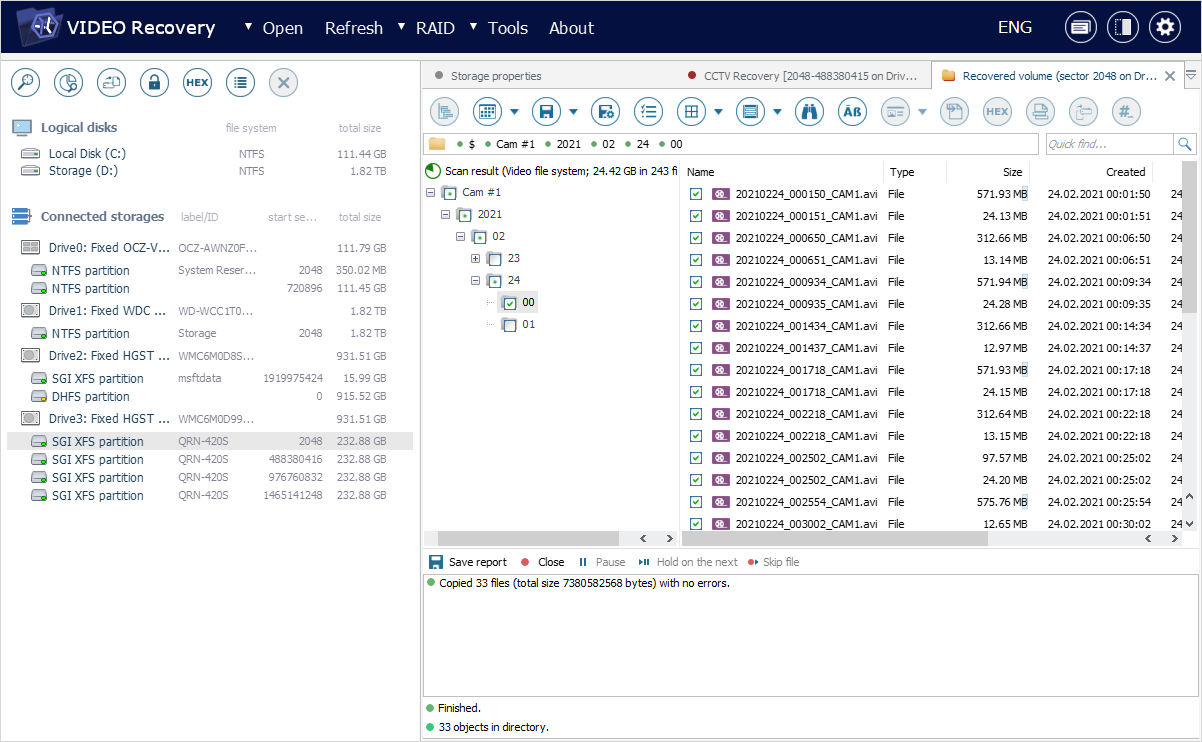
It is possible to save this information along with the copying log as a text file by using the "Save report" button.
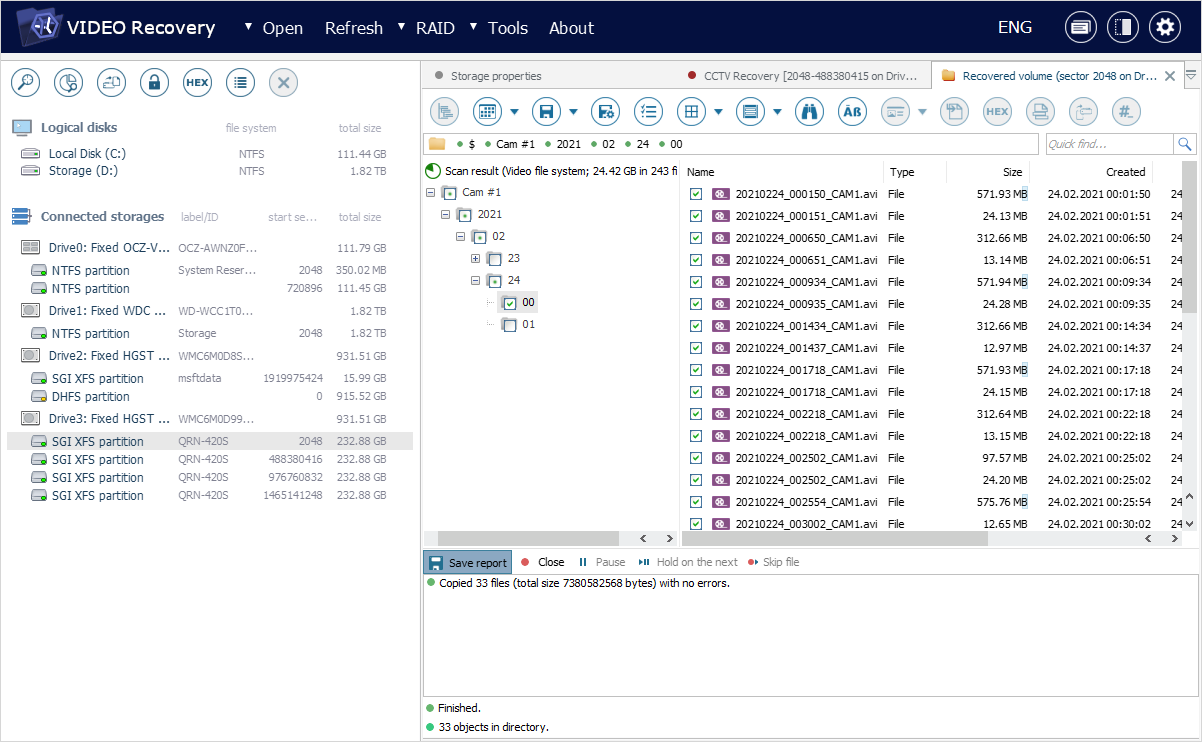
Saving videos as a series of *.tiff images
The software is able to extract each video frame the footage consists of and convert them into a series of still images in the *.tiff format.
In order to make use of this feature, pick out the necessary video file in the main content area of Explorer, open its context menu and choose the "Save as series of pictures" option from it. In the opened window, specify a safe a save destination folder for the images that is not found on the storage that was scanned.
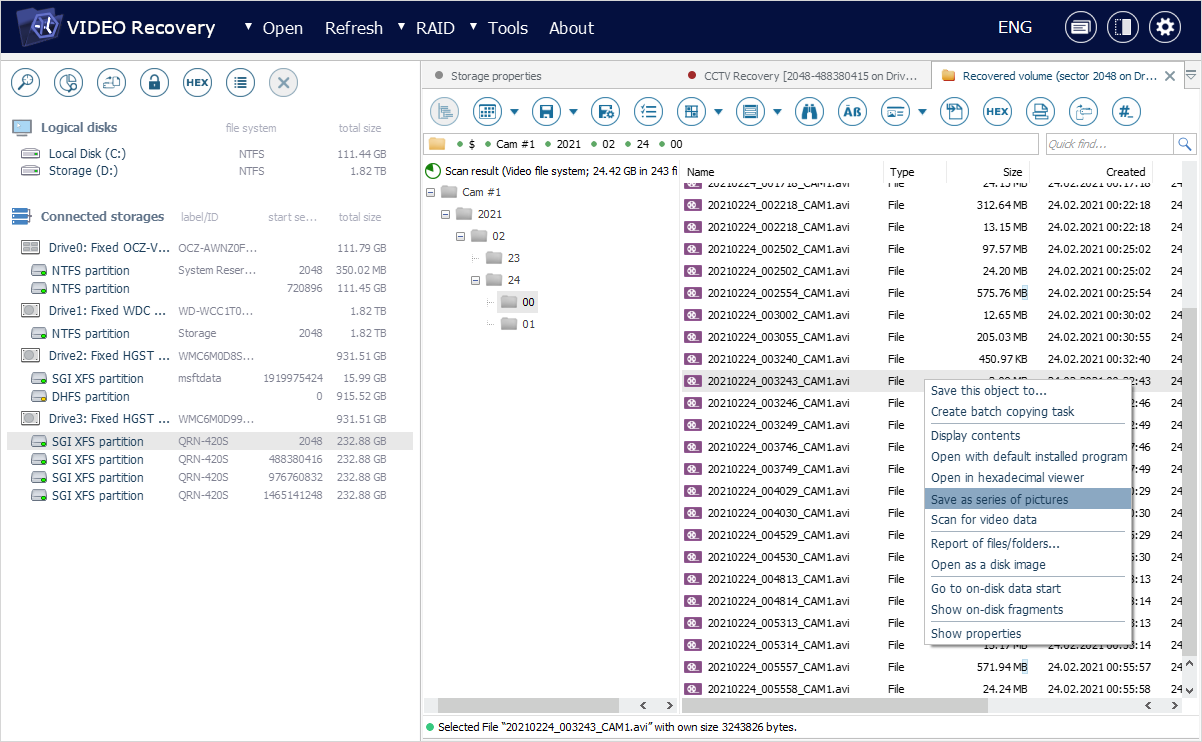
The program will immediately start the conversion process. In the opened dialog, you can follow its progress and see the estimated time of its duration. You can also terminate it using the "Stop" button, but, in this case, only a part of the video will be converted.