RAW partition/drive issue explained: Can one retrieve the lost data?

It is not a secret that any new storage device, whether a hard disk drive or a memory card, must be formatted to become available for actual use. Until that moment, it contains just raw storage space that cannot be utilized to create computer files. However, the situation is totally different when a drive or partition some data has already been written to is treated as unformatted by the operating system. It becomes inaccessible with the help of standard OS means, while the same RAW storage status may be displayed on attempt to analyze it with data recovery software. This article aims to explain what this problem actually means and why it may come about.
What is RAW in terms of storage?
Though sometimes confused with a file system type, RAW is just a state of a storage device or a certain partition which, from the point of view of the OS, lacks a valid file system. In fact, the operating system doesn’t differentiate whether the FS is missing, got corrupted or its type is not supported. It simply cannot find the data expected to be in particular places on the disk, thus, is not able to identify the applied format and the way files are stored. As a result, it becomes incapable of manipulating data on this partition/drive and blocks access to the storage until it receives an acceptable structure.
The term RAW can also have a slightly different meaning when be used in other collocations, which one should separate:
RAW data - an unmodified dataset which didn't undergo any processing or modifications after being obtained from the source;
RAW file - a common digital format of images produced by a digital camera or scanner. It contains pixel information exactly as it was received from the sensor, without any adjustments or compression;
RAW data recovery – a technique used by certain data recovery tools to retrieve lost files without relying on file system metadata. Such an approach is based on unique patterns within their content, known as signatures, that are used as rules to identify and restore different types of files. For more information on raw data recovery, the discovery of file signatures and the creation of search rules based on those signatures, please refer to the dedicated article.
Why do drives/partitions appear as RAW?
As has already been mentioned, this problem usually arises when the operating system is unable to recognize a file system and thus cannot mount it. Here we can distinguish two situations:
- one partition is regarded as RAW;
- the whole drive gets the RAW or uninitialized status.
RAW partition causes
When a single partition starts showing up as RAW and the others are in a normal state, this may be explained by one of the following reasons:
The file system is not supported by the OS
The running operating system may not support the given file system type. This often happens when storage devices are shared between different environments. The available drivers cannot mount it properly, so the user becomes unable to access the files on it. In this case, using a compatible OS is likely to solve the problem. In the absence thereof, the data can be retrieved using a dedicated utility and a simple guide to regaining lost access to files.
The same issue may be encountered by some data recovery software due to a limited set of supported file systems: an intact partition may be marked as RAW just because its format is not familiar to the program. For instance, the Apple APFS file system was not supported in the old discontinued version of UFS Explorer, so the application could not recognize an APFS partition, labeling it as RAW:
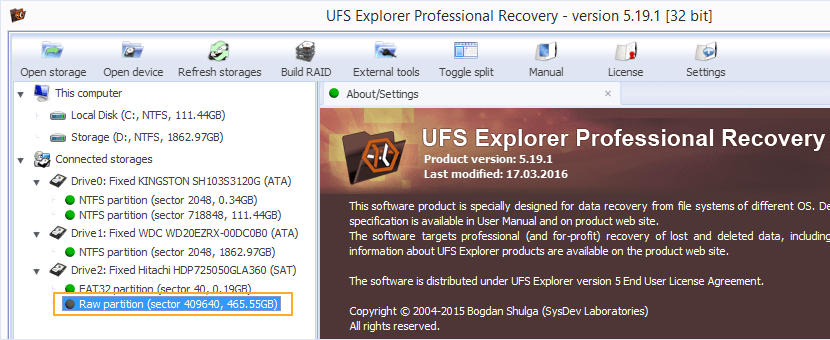
Figure 1. APFS volume in an old discontinued version of UFS Explorer Professional Recovery.
All modern versions of UFS Explorer feature full support for this format, as a result, the program without difficulty identifies the same APFS volume:
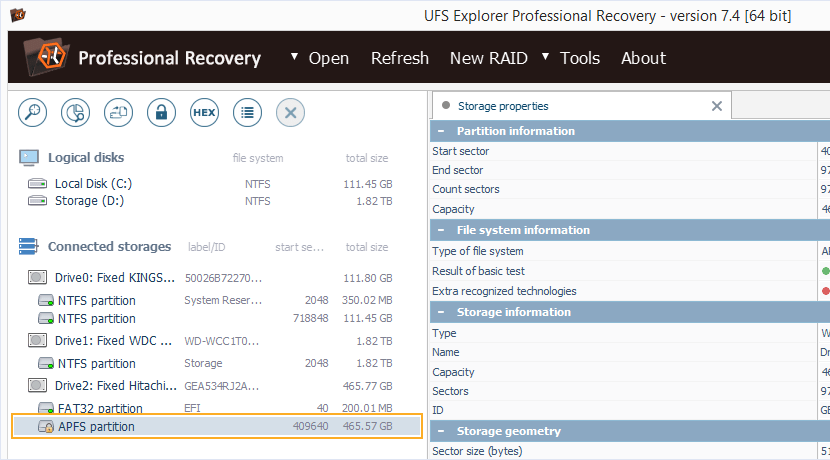
Figure 2. APFS volume in a contemporary version of UFS Explorer Professional Recovery.
Hint: To learn more about file systems and their types, please, refer to the basics of file systems.
The file system structure has been damaged
Each partition contains some vital records which determine its type, location on the disk, etc. For example, a volume boot record resides on the first sector of each partition and holds the code necessary to start the boot process. If some of these records suffer severe damage caused by a software malfunction, virus attack, user mistake, power failure or improper device ejection, a partition cannot be read properly and is handled as RAW. In this case, the issue may be fixed through formatting or by running a disk repair utility. Yet, these are destructive operations that will affect the integrity of lost data. If the storage contains necessary files, it is recommended to use data recovery software along with a guide to recovering data from a RAW partition.
A partition is a part of a spanned volume or RAID
In most instances, data of a complex volume is striped across multiple drives for maximum performance. However, a member of such a system is not necessarily the whole physical disk - a certain partition on it may be assigned to be a part of RAID/span, while the remaining space be used as that of a stand-alone storage. Without being fitted together with the rest of the constituents of a complex storage, such a partition cannot be read correctly and may be considered RAW by the operating system.
Most data recovery utilities will display it as RAW as well, as you can see in Figure 3 and Figure 4, that show a spanned volume and RAID 5 opened in an old discontinued version of UFS Explorer:
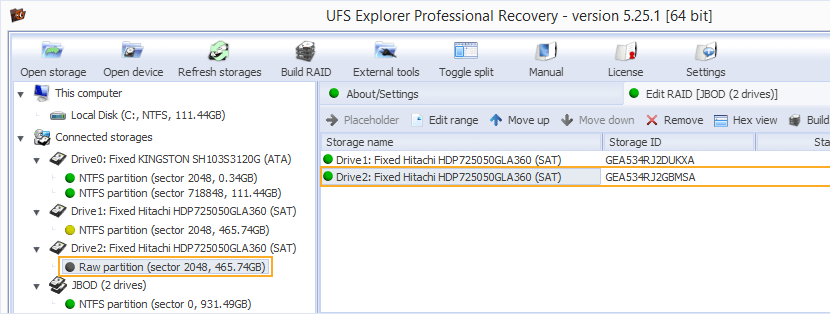
Figure 3. Spanned volume in an old discontinued version of UFS Explorer Professional Recovery.
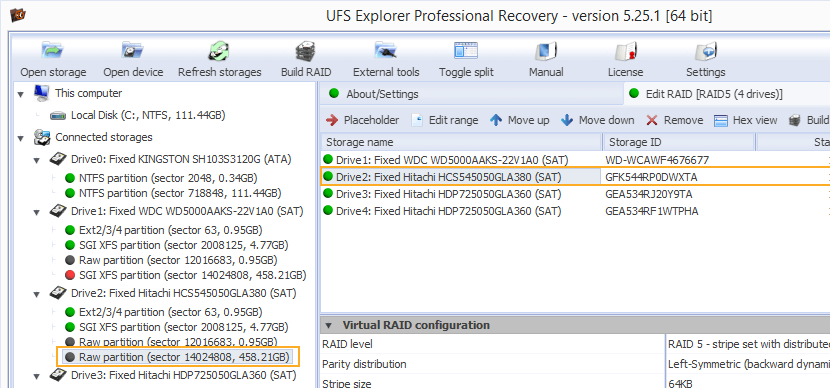
Figure 4. RAID 5 in an old discontinued version of UFS Explorer Professional Recovery.
Some data recovery software, like modern versions of UFS Explorer, will indicate that the partition is a part of a complex volume/RAID. Yet, in order to become available for data access or recovery, the storage is required to be properly assembled:
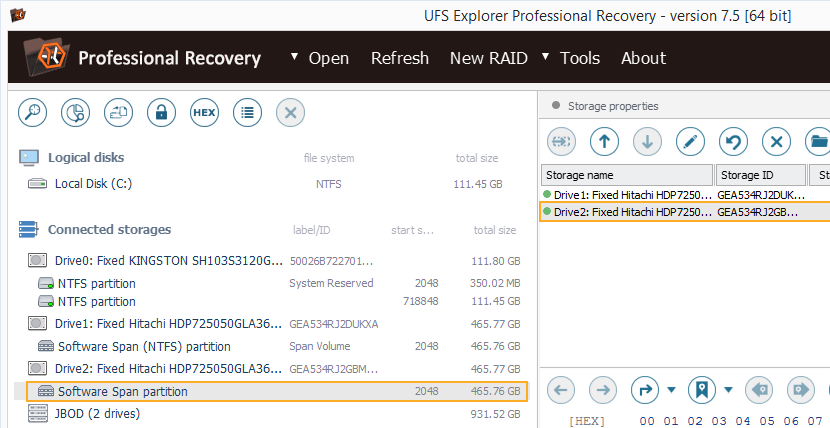
Figure 5. Spanned volume in a contemporary version of UFS Explorer Professional Recovery.
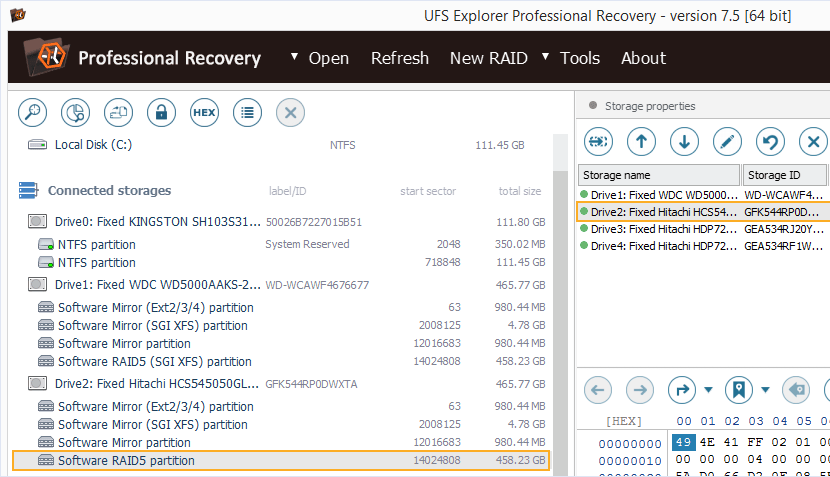
Figure 6. RAID 5 in a contemporary version of UFS Explorer Professional Recovery.
Access to the partition is prohibited in security settings
A partition may be presented in the RAW format due to improperly configured access permissions. Changing security settings in the partition properties may help to cope with the issue.
RAW drive causes
When the whole drive becomes inaccessible and its state turns into the RAW one, the situation may be caused by one of the following factors:
-
Damaged partition table
A partition table is a special structure located at the first sector of the disk. It describes all partitions residing on the device and is maintained by the operating system. Its records keep the information about the type, size and location of each partition, using which the OS can identify different partitions. Once a partition table gets corrupted, it may render the entire storage unreadable. The damage may be caused by various factors, from malware activities or software crashes to hardware failures. Another possible reason is failed re-partitioning: the attempts to add, move or resize partitions often result in wiping the entire partition table, especially when the process gets interrupted as a consequence of some fault. Still, even if the partition table is missing, some crucial information about partitions may still be present on the disk. Data recovery software is capable of interpreting and utilizing this information to retrieve the lost files.
-
Issues with physical connection
A drive may be presented as RAW due to various connection defects, for example, an improperly attached or broken cable. In this case, it is recommended to unplug and re-plug the drive or try connecting it using a different cable.
Hint:If you need to re-plug an internal drive, you may rely on the instruction on how to plug the drive into the motherboard of the computer or connect this drive externally using a USB to SATA adapter.
-
The drive is a part of complex storage
Multiple drives configured in a RAID or spanned volume in most cases become unreadable when connected separately as stand-alone storage devices and may appear as RAW or uninitialized. Some data recovery applications may recognize the drive as a member of an array. Yet, the data on it cannot be accessed unless all the components are attached to one machine (the exceptions are RAID 1, RAID 0+1, RAID 10, RAID 5 and RAID 6 – they remain accessible in the degraded mode). Still, the failure of RAID controller or configuration damage may cause the operating system to consider the drives RAW even when each of them is available and functional. In this situation, the software may detect the correct parameters and automatically reconstruct the storage. If not, the configuration may be defined manually for further data retrieval.
Hint: If you need to recover data from a complex storage system, please, consult with the manual dedicated to data recovery from RAID.
-
Bad sectors on the disk
Bad sectors may develop on practically any storage medium like an internal or external hard disk drive, USB flash drive or a memory card. A few bad sectors usually don't prevent the device from operating, they are simply marked by the system as unavailable for data storage. However, when they start appearing in the key areas of the drive, it starts malfunctioning: it may become very slow, stop responding or get RAW. In this situation, before making any recovery attempts, it is important to clone the entire storage to prevent its total failure during the procedure.
Warning: Please familiarize yourself with the peculiarities of imaging process for defective drives.
-
BIOS is not configured to recognize the drive
Some manufacturers tend to disable unused ports in system BIOS by default. Therefore, it is recommended to enter BIOS and make sure that all the drives are enabled. Also, see to it that the computer's controller firmware and BIOS are up-to-date. If the problem persists, chances are that the drive itself is physically defective.
-
Too many connected drives
Concurrent usage of many hard drives with the same computer may also trigger some of them to be displayed as RAW.
Major signs of the issue
When a drive/partition becomes RAW, the problem may be accompanied by a variety of symptoms:
- when trying to open the storage in a file browser, the user may get one of the following error messages:
-
The disk in drive “X” is not formatted. Do you want to format it now?
-
“X:\” is not accessible. The file or directory is corrupted and unreadable;
-
You need to format the disk in drive “X:” before you can use it. Do you want to format it?
-
“X:\” is not accessible. The volume does not contain a recognized file system. Please make sure that all the required file system drivers are loaded and that the volume is not corrupted;
-
“X:\” is not accessible. The parameter is incorrect;
-
Invalid media type reading drive “X”;
-
The disk image isn't initialized, contains partitions that aren't recognizable, or contains volumes that haven't been assigned drive letters. Please use the Disk Management snap-in to make sure that the disk, partitions, and volumes are in a usable state;
-
A sector not found;
- if the user tries running CHKDSK on the drive, one of these messages may show up:
-
The type of the file system is RAW. Chkdsk is not available for RAW drives;
-
Convert is not available for RAW drives;
- the drive properties show RAW in the File system section and 0 bytes in both Used space and Free space sections:
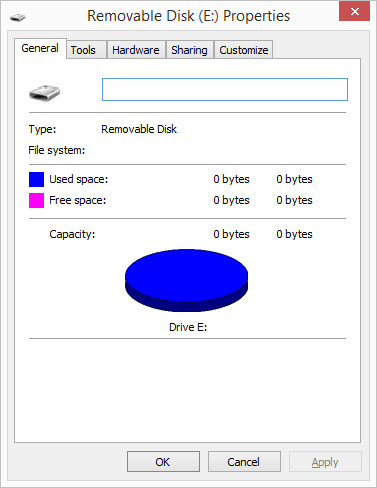
Figure 7. Drive properties in Windows.
- the partition status in Disk Management is RAW:
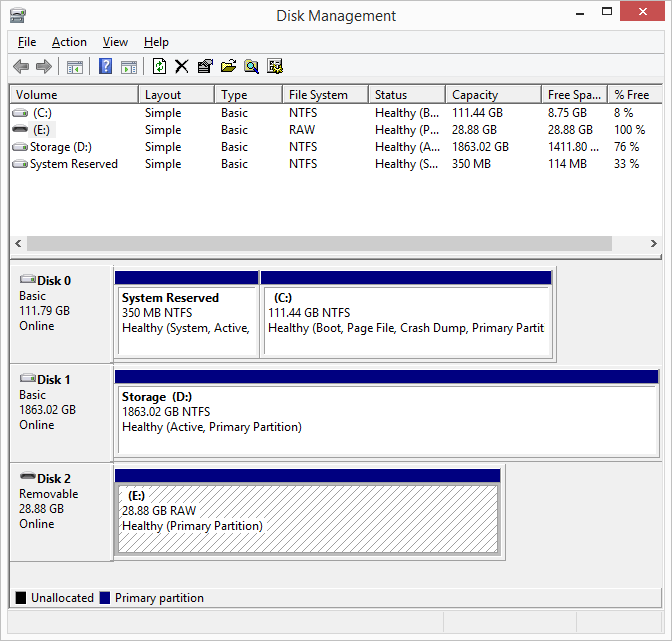
Figure 8. Disk management utility in Windows.
What can be done to retrieve the lost files?
First and foremost, it is important to avoid formatting the drive despite the OS notifications. This operation is likely to wipe critical data related to file system structures and complicate the recovery process or, in some cases, even make it impossible.
If the drive is functional and still contains the data, UFS Explorer and Recovery Explorer can come to the aid and restore the files lost because of the RAW issue. The software is able to analyze the storage areas where the information related to partitions is usually kept in order to locate and reconstruct them for further recovery. If this information was destroyed due to severe logical damage, it is still possible to find and recover data by scanning the content of the entire storage in search for file signatures of known file types – identifiable data patterns that are present in all files belonging to a certain type.
Hint: The following guide will aid you in the choice of data recovery software for your particular case.
Last update: November 01, 2024
