How to safely remove hard drives from a NAS device for data recovery
As a general rule, NAS units don’t provide direct access to the physical drives they are based on, therefore, to recover data lost from such devices, one needs to extract each disk from the NAS box and connect them to a computer for data recovery. The following instructions will help you to safely disassemble the device and get the disks out of it for further operations.
Waring: Before starting the procedure, please, read the NAS manual carefully, including the safety instructions. If you are not sure you can perform this operation by yourself, turn to a specialized data recovery center.
-
Turn your NAS off
Power the device off by pressing the power button. Wait until the system shuts down.
-
Ground yourself
While working with the inner parts of the hardware you should ground yourself as the static electricity may spoil the IC-elements. To remove any charge from your body you may touch and grounded metal object, for instance, the metal part of the system block, provided that the computer is plugged into a grounded socket, or use a special anti-static wrist strap.
-
Open the NAS enclosure
Unlock and open the case. If there are screws, remove them carefully with a screwdriver. Take care not to damage the rims, as this may make it difficult to use them further on.
-
Take out the drives
Remove the hard drives one by one by pulling them out of the bays. Be careful while doing this as hard drives are very sensitive, so hits and falls may lead to their physical damage and subsequent data loss.
-
Mind the drives order
Don’t forget to mark each drive according to their order.
Note: Your NAS model may have its own peculiarities as to the way of removing the disks, making this process differ from that offered in the guidelines. Please refer to the user manual which came with your NAS for details.
The following video will make it easier to perform the procedure:
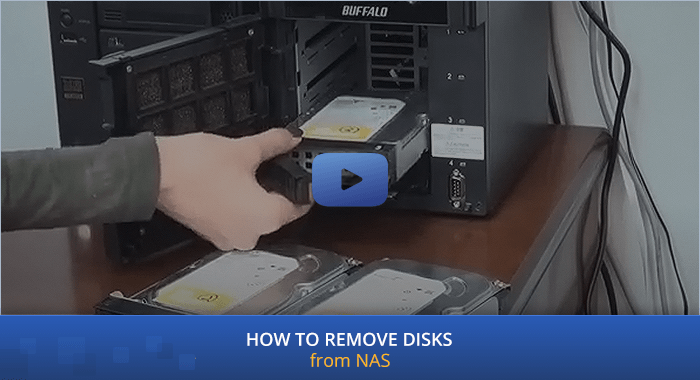
Last update: August 14, 2022
